A email signature is a bit of text (such as your contact information or a favorite quote) that's automatically inserted at the bottom of every message you send. Here's a sample gmail signature:
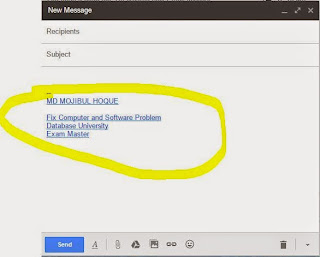 |
Sample Email Signature
|
Email Signatures are separated from the rest of your message by two dashes. To see a signature in Gmail, click the Show trimmed content button at the bottom of the message.
HOW TO CREATE EMAIL SIGNATURE
STEP 01 : Open
Gmail
STEP 02 : Click the gear in the top right  .
.
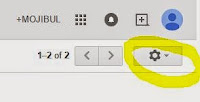 |
| Click on Gear |
STEP 03 : Select
Settings
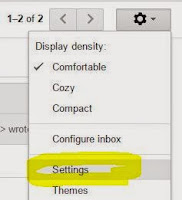 |
| Click on Settings |
STEP 04: Scroll down to the “Signature” section .
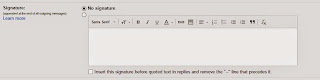 |
| Create signature |
Enter your new signature text in the box. You can format your text using the buttons directly above the text box.
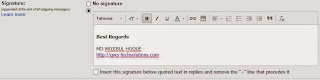 |
| Created Email signature |
STEP 05: Click
Save Changes at the bottom of the page.
 |
| Save Changes |
 .
. 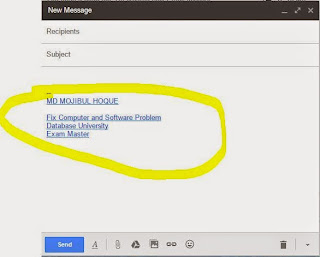
 .
. 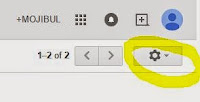
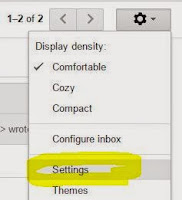
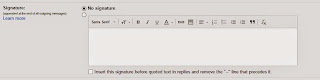
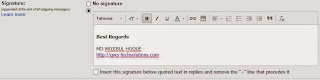
Comments
Post a Comment